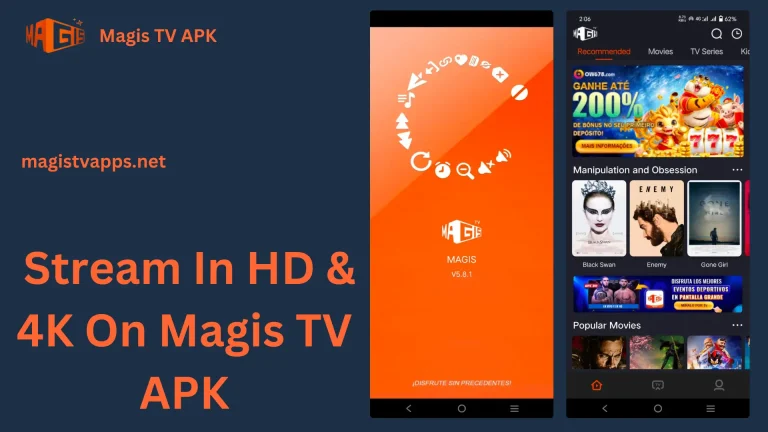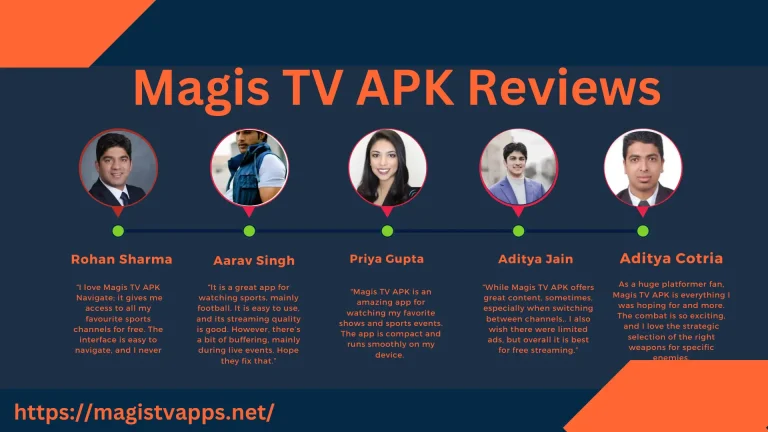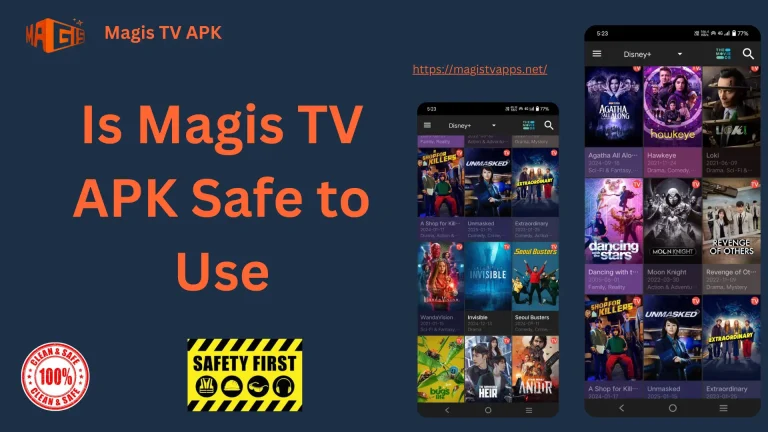How to Fix Magis TV Streaming Solutions
Magis TV is a popular streaming app that lets users watch films, TV shows and TV channels live on their devices. It is popular because it eliminates the need for pricey cable subscriptions and puts a vast array of entertainment options at your fingertips. Users occasionally experience problems like buffering, freezing or connection errors though just like with any streaming service. These issues can be inconvenient particularly when you’re watching your favorite program or live event. You’re not alone if you’re annoyed that Magis TV isn’t functioning properly. The most frequent issues with Magis TV streaming will be discussed in this guide, along with solutions.
Check Your Internet Connection
One of the primary causes of streaming issues is a shaky or unreliable internet connection.
- For seamless streaming, make sure your mobile data or Wi-Fi speed is at least 10 Mbps.
- To restore the connection, restart your modem or router.
- For added stability, try to use a wired connection (Ethernet).
Clear Cache and App Data
Cache files may cause the Magis TV app to lag over time.
- Navigate to Magis TV > Settings > Apps > Storage.
- After choosing Clear Cache, choose Clear Data.
- Relaunch the application and sign in once more
This usually resolves loading and freezing problems.
Update the Magis TV App
Bugs and glitches may arise when using an outdated version of Magis TV.
- Consult reliable sources or the official Magis TV website.
- Install the most recent version of the application after downloading it.
- Updates typically include bug fixes and performance enhancements.
Use a VPN
Due to ISP blocking or geo-restrictions, Magis TV channels may occasionally not function.
- Get a trustworthy VPN service.
- Establish a connection with a server located in a different area.
- Check if the channels are operational after restarting the app.
Free up Device Storage
Streaming apps’ performance may suffer from low storage space.
- Remove any unnecessary files, videos, or apps from your device.
- For better streaming, leave at least 1-2 GB of free space.
Restart Your Device
Temporary issues are often resolved with a simple restart.
- Exit the Magis TV app entirely.
- Restart your TV box, Firestick, or smartphone.
- Try launching the application once more to see if the problem has been fixed.
Reinstall Magis TV
Reinstalling the application might be the best course of action if all else fails.
- Remove Magis TV from the device.
- Get the most recent version from the official website.
- Reinstall it, then verify the quality of the streaming.
Check your Server Issues
The issue may not always be with you.
- To find out if other users are having problems, check online forums or social media groups.
- You will have to wait for the Magis TV servers to be restored if they are unavailable.
Frequently Asked Questions
Conclusion
Even though Magis TV is a strong streaming app, there are times when problems can ruin your viewing experience. Most problems can be promptly resolved by using the above troubleshooting techniques: checking your internet, cleaning your cache, updating the app, or reinstalling. The only choice if the problem is server-related is to wait for it to be fixed. You’ll quickly be able to resume watching your favourite channels with the correct fixes.